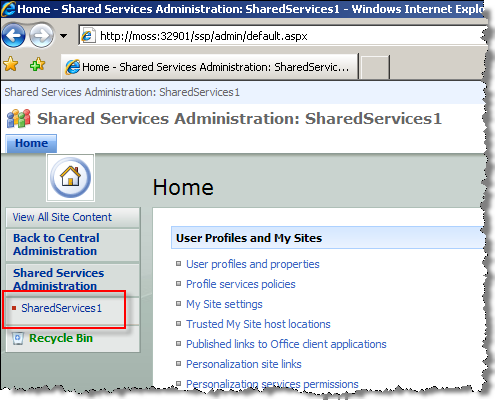
This AgileShape can be used to read data from an Excel document and store the values in custom attributes to be used in the process. The configuration is similar to that of WriteExcelDocument except there is no "Save To" field and there is a "Read" tab in Mappings, instead of a Write tab.
NOTE: This AgileShape is a specialized sub-type of the AgilePart AgileShape. Refer to the documentation for the AgilePart AgileShape for additional information about the properties and behavior that this sub-type inherits from the AgilePart AgileShape.
Design-Time Properties
NOTE: Since this AgileShape is a specialized sub-type of the AgilePart AgileShape, all of the standard properties supported by the AgilePart AgileShape are also supported by this AgileShape. Since they are already documented elsewhere, the standard AgilePart properties are not documented in this section. Refer to the documentation for the AgilePart AgileShape for information about the standard AgilePart properties. Additional design-time properties (other than the standard AgilePart properties) that are specific to this AgileShape are documented below.
Configuration
Excel Services URL (Required)
The URL of the Excel Service.
For example http://moss.litwareinc.com/_vti_bin/ExcelService.asmx This could include custom attributes like ${SharePointURL}${ExcelService}. Also schema XPaths can be added using the ellipsis button.
Runtime Template (Required)
The Excel template that will be used at run-time (either .xlsx or .xltx). This document will be copied to the location as defined by the Save To parameter. This could be custom attributes like ${SharePointURL}${RuntimeTemplateLibrary}${ExcelFilename}. Also schema XPaths can be added using the ellipsis button.
NOTE: This file should be equivalent to the Design-time Template file with the same named fields.
NOTE: This document should be located in either a SharePoint Doc Library or in a shared folder. Either way, this must be added to the Trusted file locations of the Excel Services (configured in SharePoint Central Administration - Shared Services):
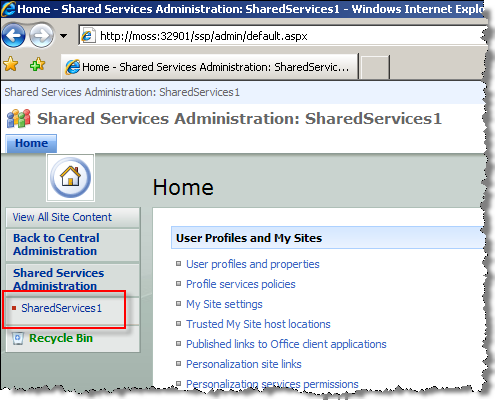
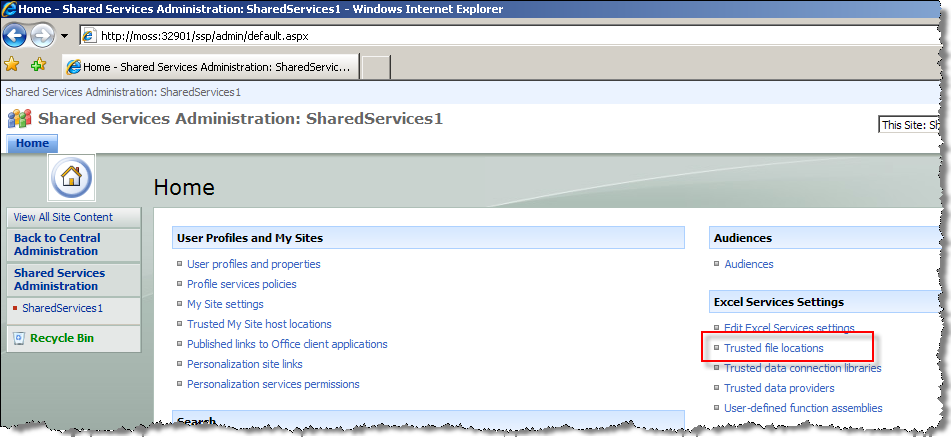

Design Time Template (Required)
Excel template to use at design-time. This template document is loaded at design-time to get access to all the named fields in the Excel sheet for mapping purposes. It is not used at run-time.
NOTE: This file should be equivalent to the Run-time Template file with the same named fields. Also, while designing in Envision, the file should be accessible to the Process Designer from his/her PC via the Browse button.
Mappings
For example, to read the value in the named field called ExcelResult into a custom attribute called ProcessResult, set the two mapping columns respectively. The Formatted checkbox, if set, indicates that the Formatted Value of the cell should be read instead of the Value. For example, a Currency type cell, would return €1,023.34 rather than 1023.34. This is useful for situations where Formatted values of numbers or dates are needed to be included in, say emails.
NOTE: The value of the named field in the ExcelField column can be evaluated from a string containing custom attributes, for example ${MyExcelField} or field${year}${month} or a schema XPath. For the latter, the XPath itself is parameterizable, like this: (XPATH)/my:myFields/my:field${myCustomAttribute}
NOTE: The name of the custom attribute in the ProcessValue column can be drived from a string containing another custom attribute, for example ${MyCustomAttribute} or customattribute${year}${month} or a schema XPath. For the latter, the XPath itself is parameterizable.
NOTE: In the Read shape, the named field cannot be a range in the Excel document but only a cell.